Semrush provides reliable estimates of past ranking positions, search volumes, and more, giving you the context you need to make more strategic decisions.
Let’s look at six ways to leverage historical data in Semrush that can benefit you.
6 Ways to Use Semrush Historical Data
Note: Access to historical data is available only with a Guru subscription or higher. If you don’t have a Guru plan, you can try it free for seven days.
1. Diagnosing SEO Traffic Drops
If you experience a drop in organic traffic, historical data can help you figure out what happened (and why).
Some of the most common causes include Google algorithm updates, site migrations or redesigns, and changes to the SERP layout (like new AI Overviews or added ads that push organic results down).
In Semrush, you can compare estimated organic traffic to any domain over time to see how it’s changed.
Start your investigation in Organic Research.
Go to the “Overview” report, click on the “Traffic” tab, and select the desired months to see estimated traffic over time. So you can pinpoint when the drop began.
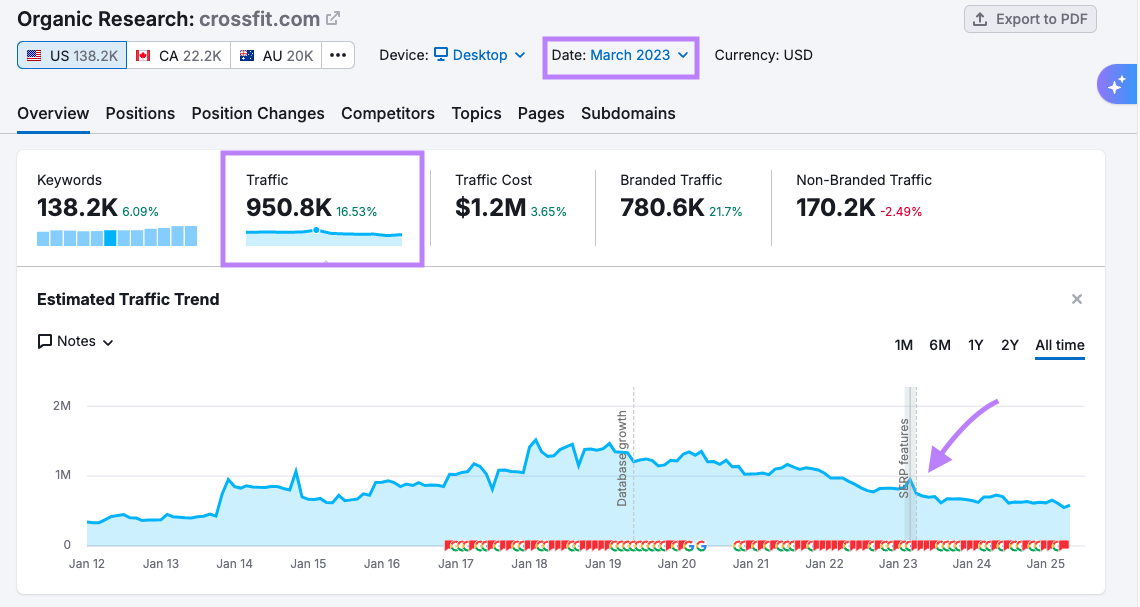
Look along the timeline for small “G” icons. These indicate known algorithm updates.
Click on any “G” for details about the update type and date.
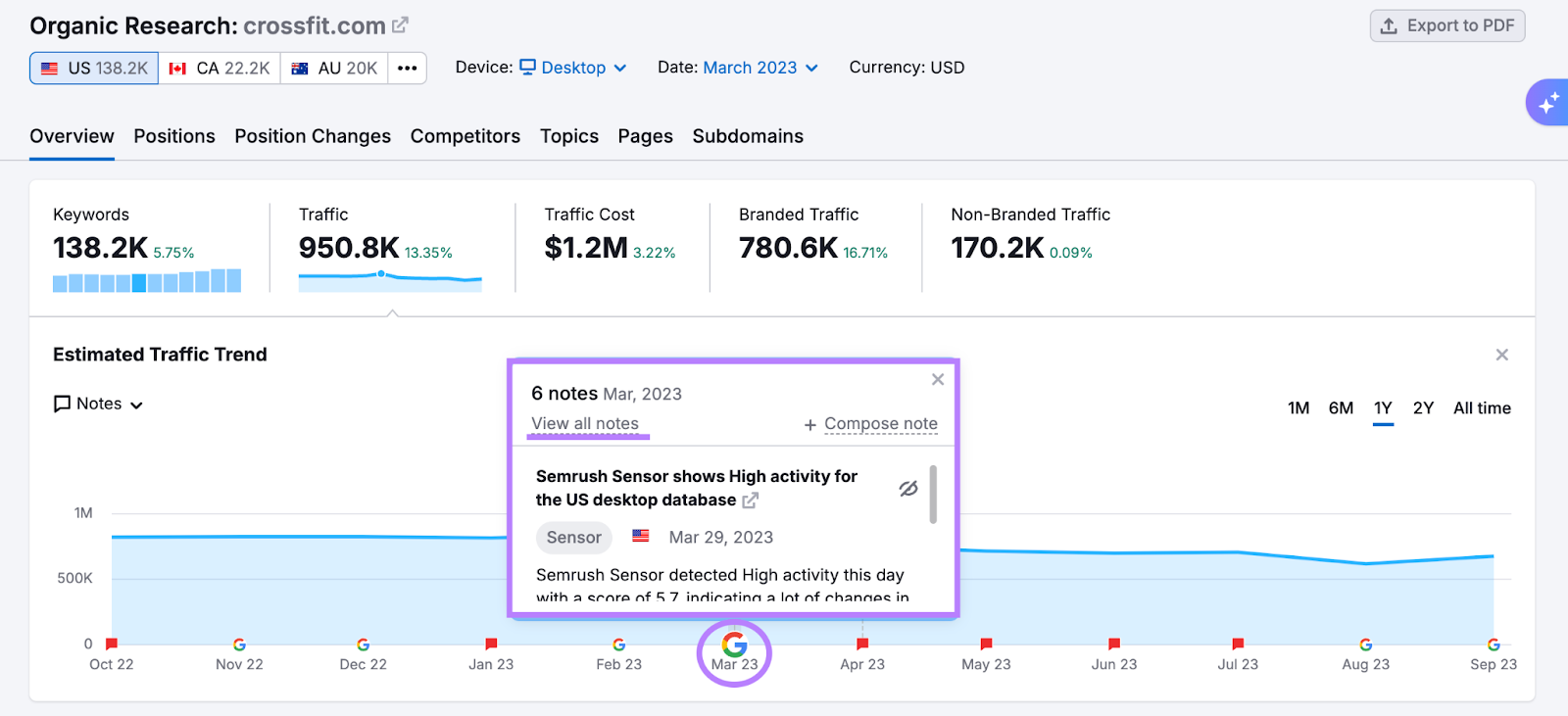
You can also look for notes left by your team, which may explain things like site changes, launches, or migrations.
Then, you can identify the keywords associated with the shift.
To do this, head to the "Position Changes" tab and make sure your chosen time range includes the key months with drops.
Scroll down to the keywords table and click the “Changes on SERP” filter to isolate drops in keyword rankings.
This view shows you which keywords lost visibility due to changes on the search results page.
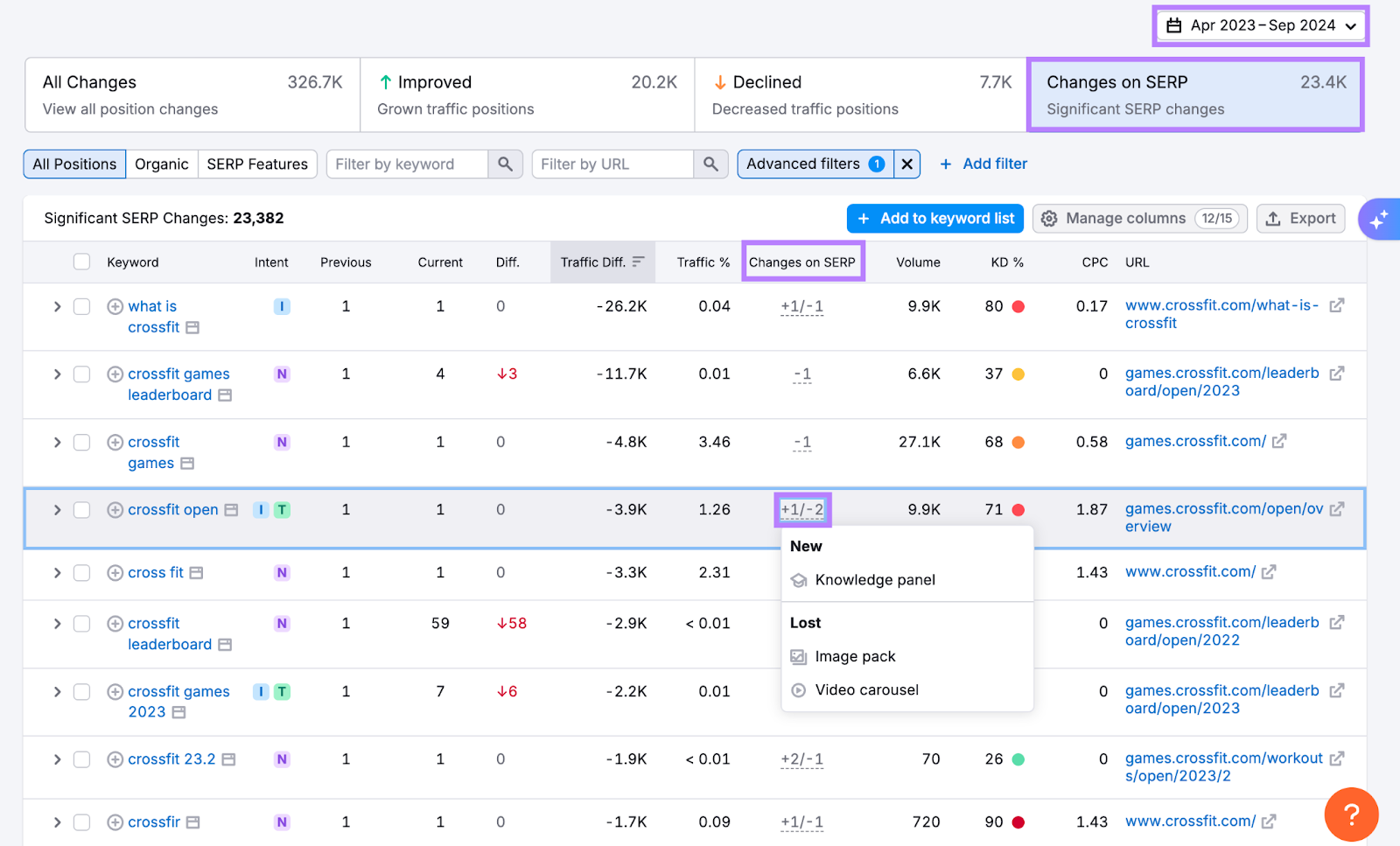
Look at the “Changes on SERP” column for clues about what pushed your content down.
If none of the above factors seem to explain the decline, it may be a sign that your content is outdated. In that case, consider updating and optimizing the page to regain lost ground.
2. Identifying Previously High-Performing Content
Historical data helps you spot content that once performed well, so you can revive it before things get worse.
Semrush lets you identify the keywords your content used to rank highly and gives you ideas on how to best refresh your page.
- Open the Organic Research tool and enter your domain
- Click on the "Position Changes" tab
- Use the date selector to set a date range
- Filter for "Declined" keywords
- Look for numbers that have significantly dipped in the “Diff.” column—those are likely tied to pages that have lost traction
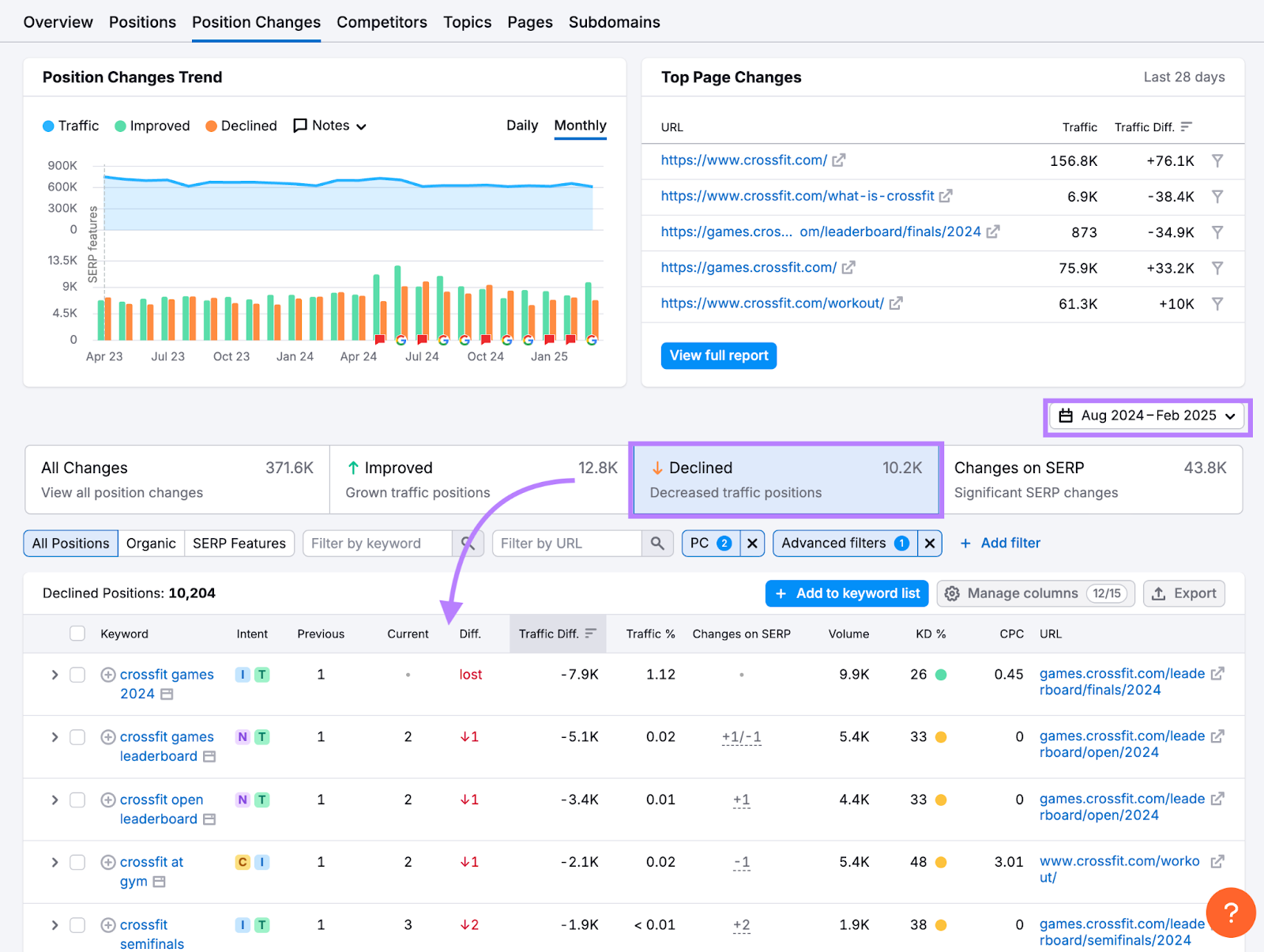
Click on any keyword that stands out to open it in Keyword Overview.
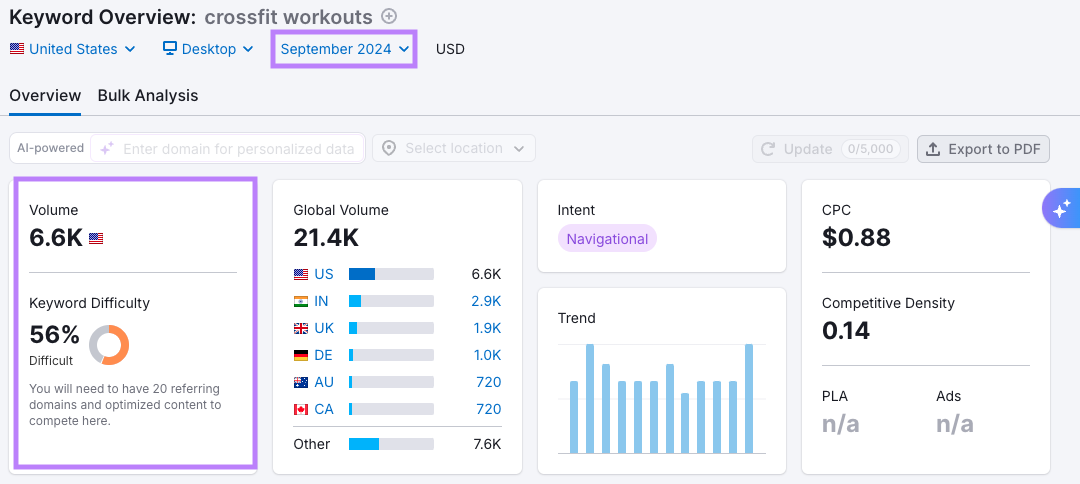
This shows historical keyword data for that term, including search volume and difficulty. Which may help you understand what may have shifted.
Scroll down to the “SERP Analysis” section to see what’s currently ranking for that term.
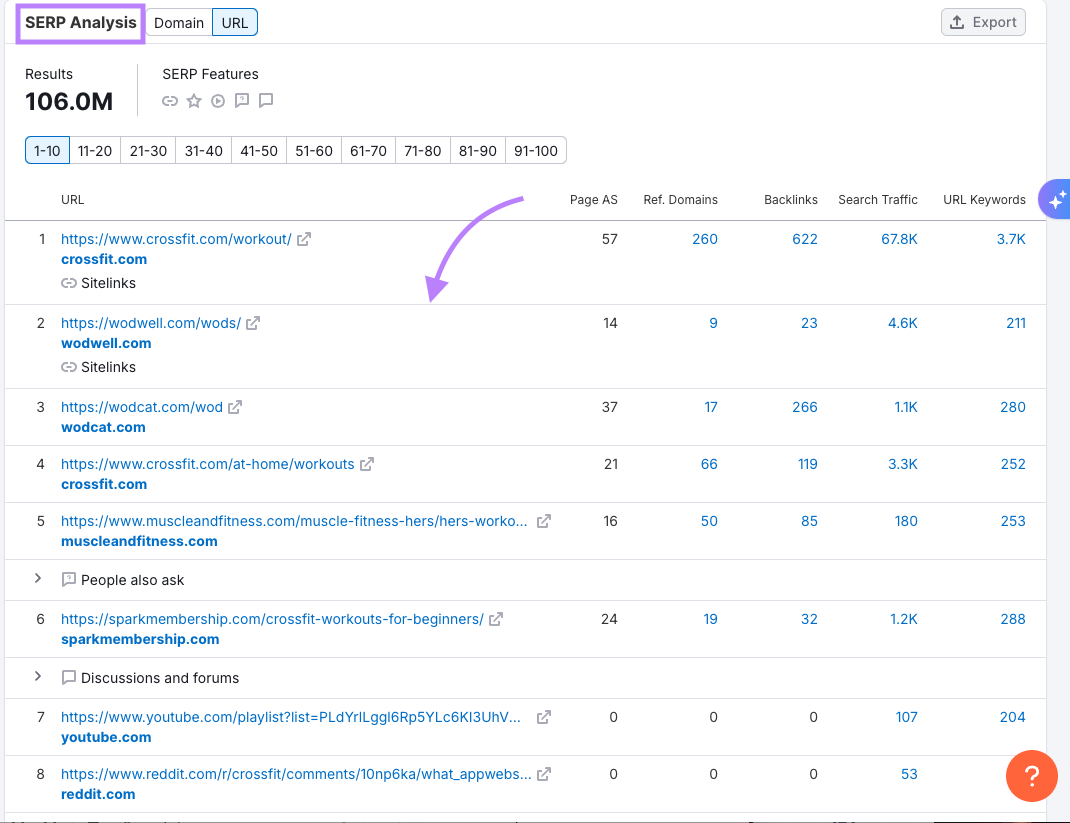
Visit a few of the top results and look at how they’re structured—what subtopics they include, how they organize the page, and how up-to-date the information is.
You can use those insights to guide your content update.
3. Creating Reports with Context
SEO reporting is all about showing improvement over time, and SEO historical data gives you a way to compare your current results to past performance.
Specifically, historical data helps you:
- Uncover seasonal trends
- Measure year-over-year growth
- Link past actions to long-term results
- Compare against competitors across extended timeframes
Proof of long-term progress helps to justify continued investment.
Before putting together a report, decide what main metrics you’re reporting on and what your time range should be.
For example, let’s say you shifted your strategy in October 2023 to focus more on product reviews and buying guides.
A year later, you want to measure the impact of that change by comparing page-level SEO performance between October 2023 and October 2024.
Open Organic Research and click on the “Pages” report.
Use the date selector to toggle between timeframes and compare which URLs gained or lost traffic.
Here’s October 2023:
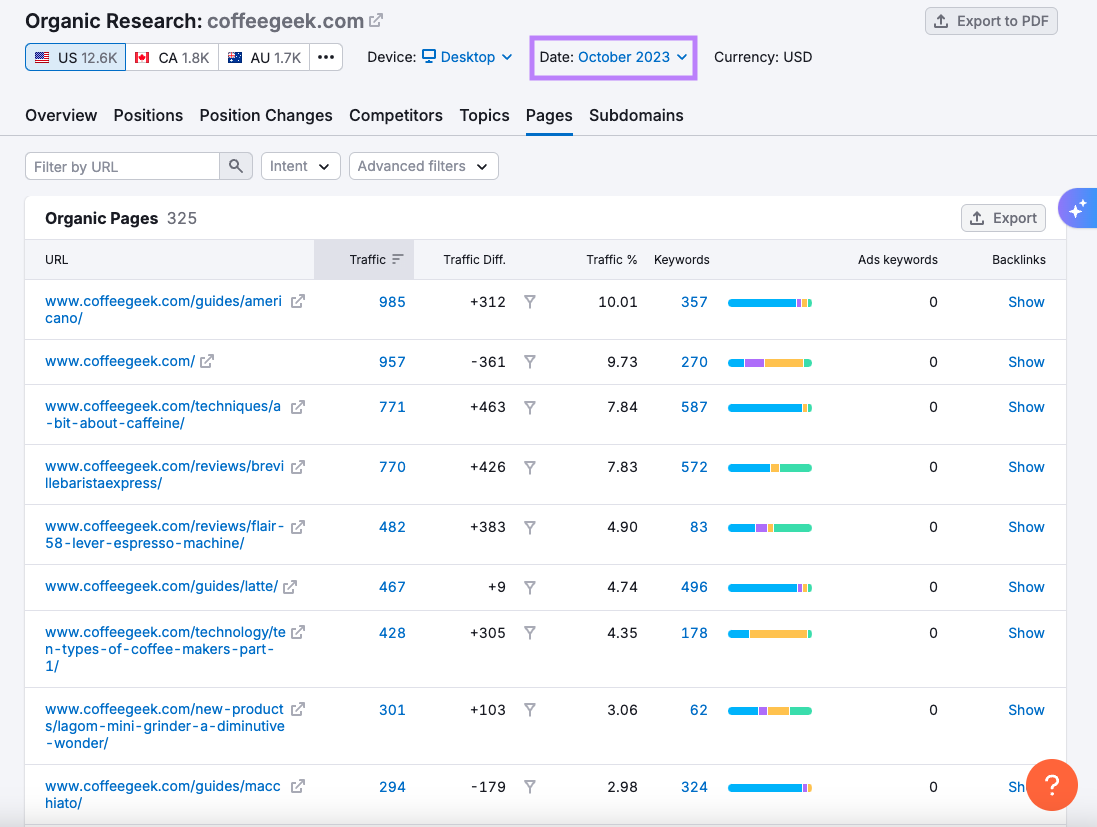
And here’s October 2024:
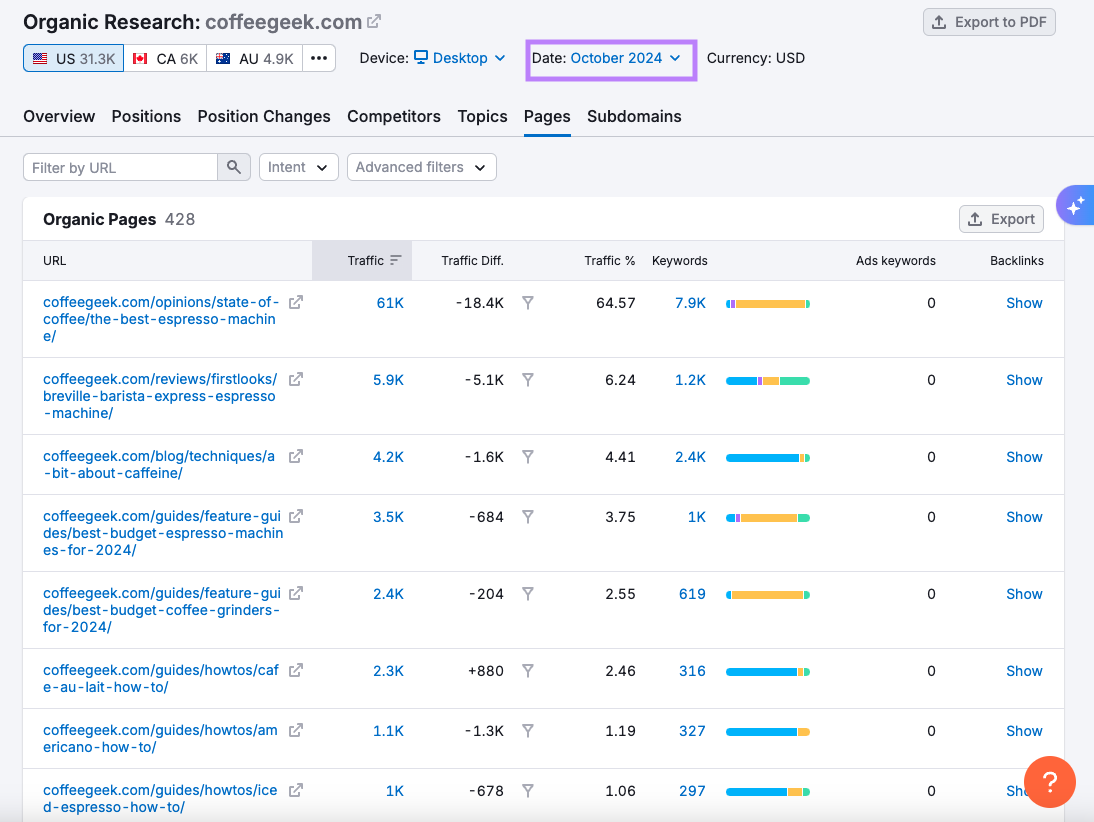
These views highlight that the adjustment in strategy was effective. One of the guide pages now brings in more than 60K visits. And the year prior, no page had even 1K visits.
After identifying your top-performing pages, go to the “Position Changes” tab to understand what keyword movements fueled the growth.
Use the “Improved” filter to quickly identify terms where your rankings have improved. And terms that you’re newly ranking for.
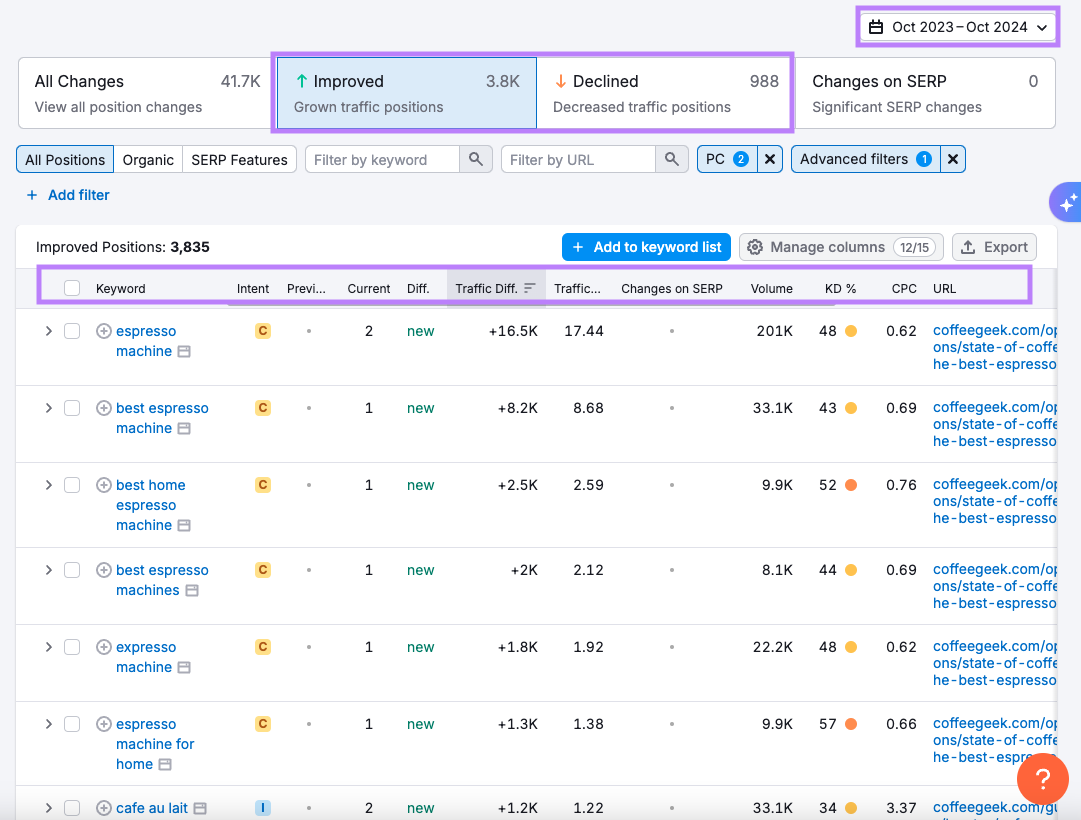
In this case, there are top rankings for queries like “best espresso machine” and “espresso machine for home.”
Here’s an example report that shows how you might present year-over-year changes in traffic and keyword positions.
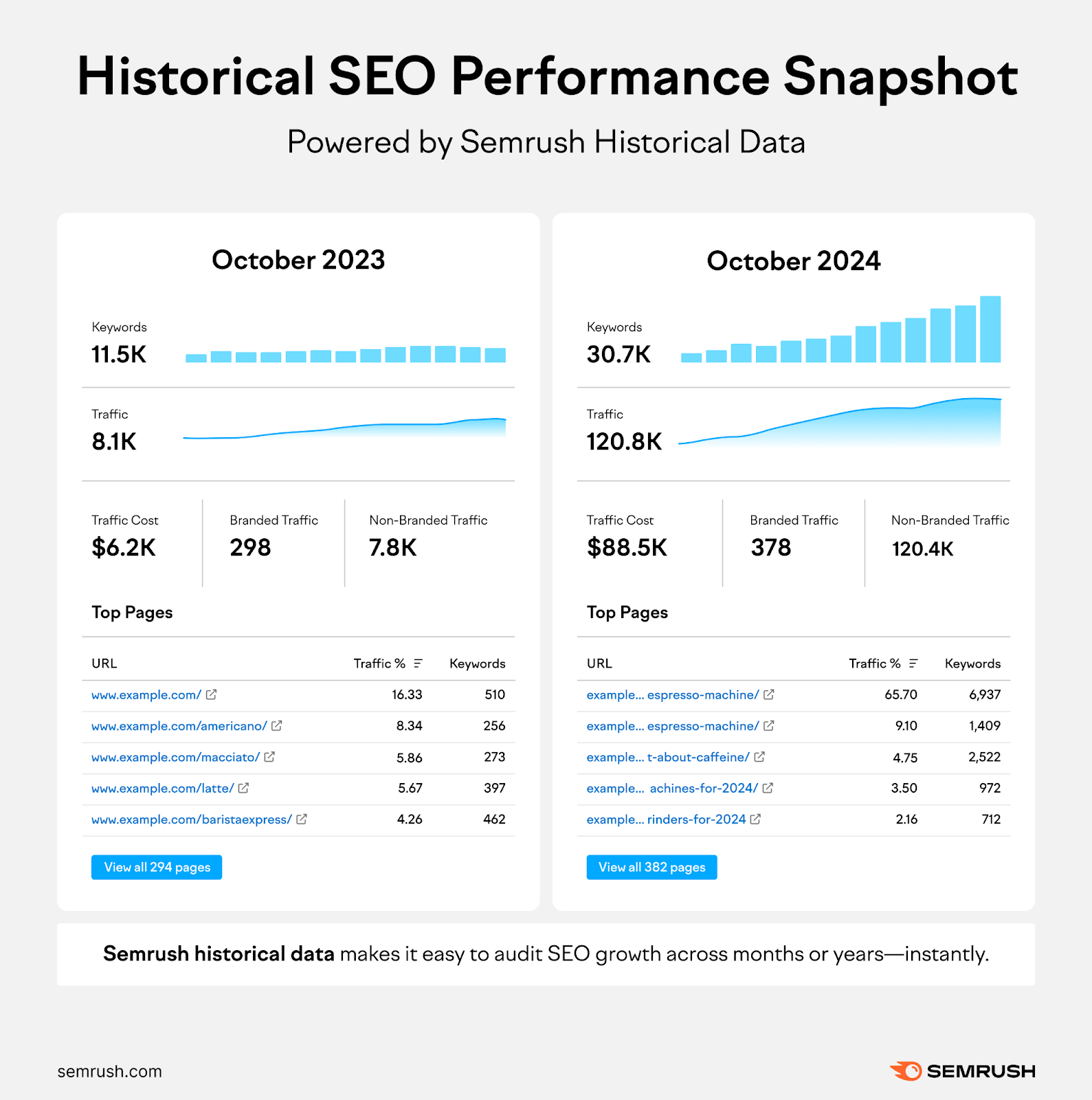
You could expand on it by adding a few lines of commentary to help stakeholders connect the dots:
- What actions were taken?
- What performance changes were most noticeable?
- What’s the plan for the next quarter?
4. Studying Competitor Performance Over Time
If a competitor’s been gaining ground or even outperforming you for months (or years), historical SEO data gives you a way to find out how they got there.
You can drill down to see:
- What keywords they were ranking for during each month
- Which pages gained visibility first
- How their rankings and estimated traffic changed over time
This can reveal opportunities for your own strategy, whether it’s targeting similar keywords or learning from their page structure and consolidation tactics.
To track a competitor’s long-term organic traffic trajectory:
- Open the Organic Research tool and enter a competitor’s domain.
- Use the traffic chart at the top to set the range (e.g., “1M,” “6M,” or “All time”)
- Look for periods of growth and decline, and then investigate what changed. Notice seasonal patterns as well.
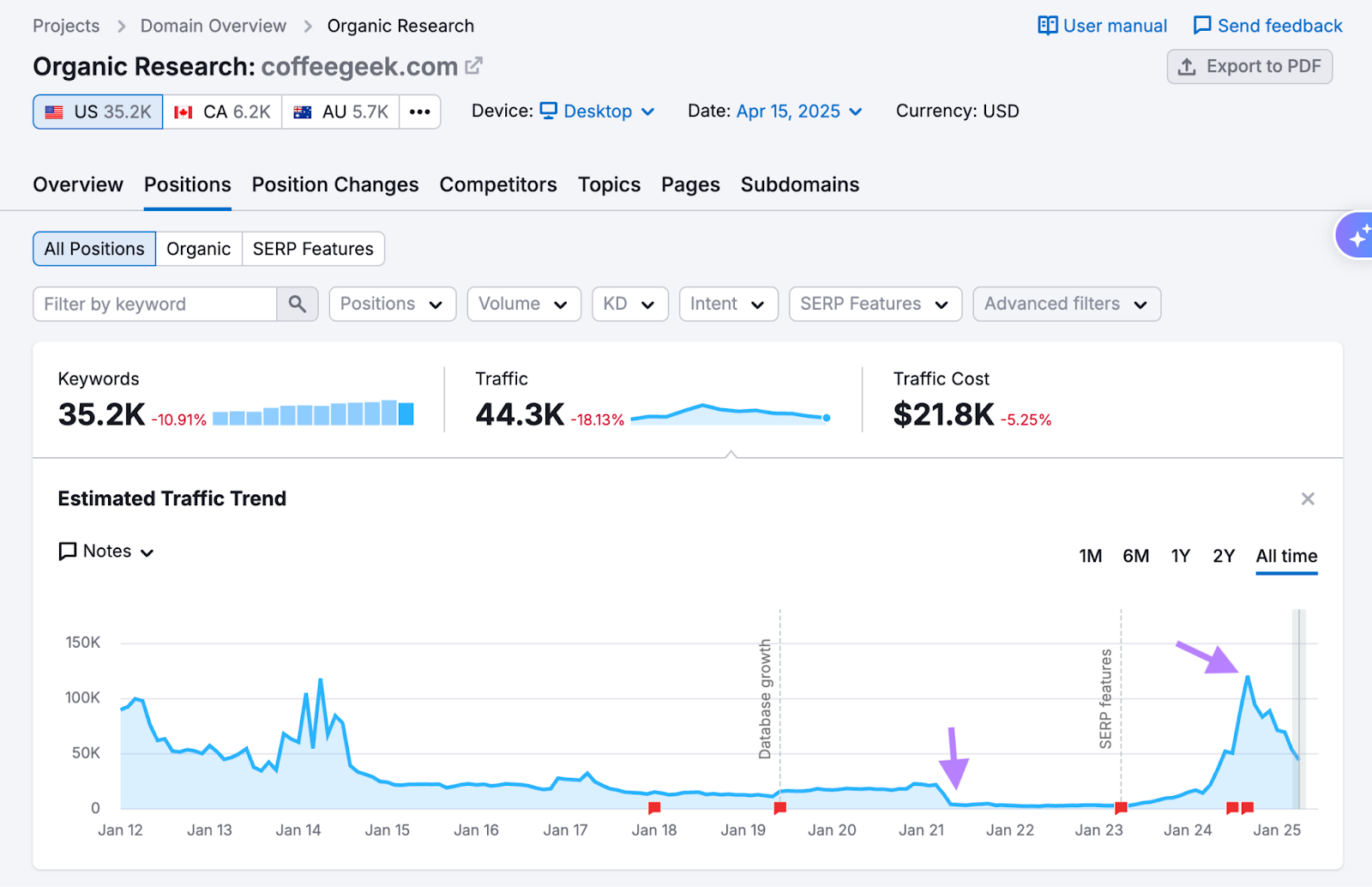
Once you’ve spotted an interesting time period, use the date selector to set that month.
Then, go to the “Pages” tab to see which URLs were driving traffic at that time.
Repeat for a second date—months or even years later—and compare.
For example, a website had over 9,000 organic pages in May 2021 but relatively low traffic.
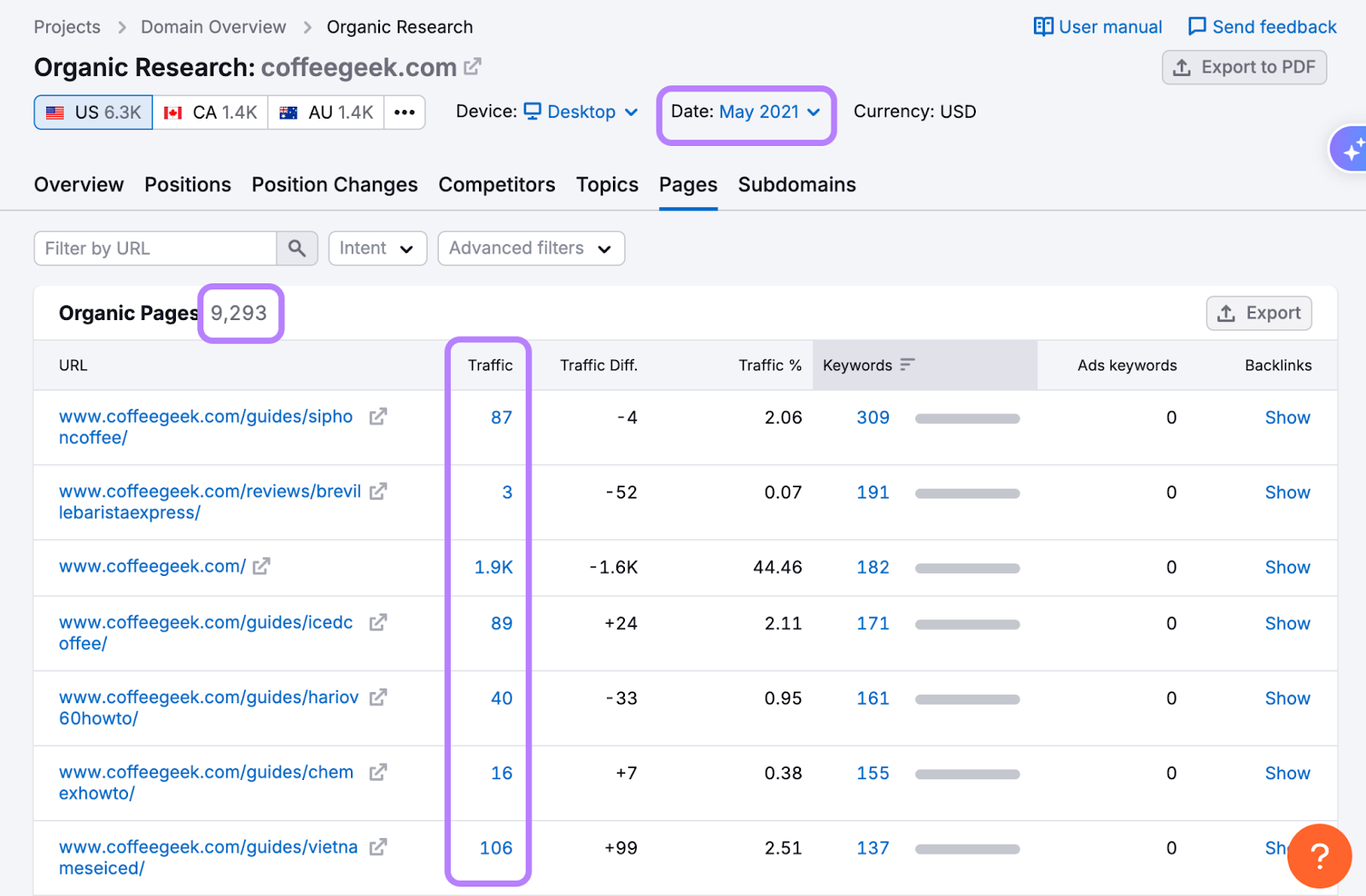
By September 2024, traffic had more than doubled, while the number of pages had dropped significantly.
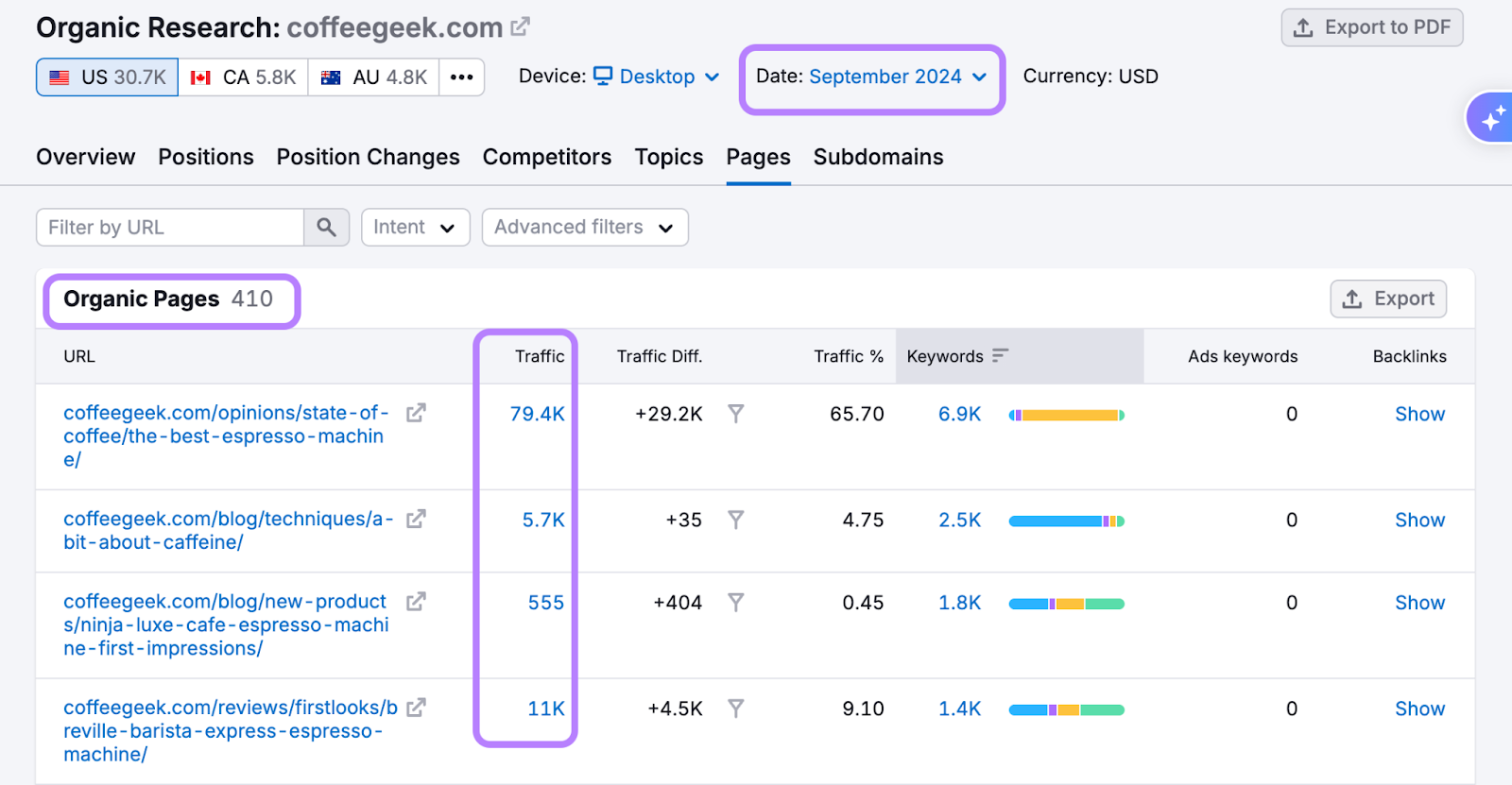
What can we draw from this?
Given the reduced number of URLs and increased traffic, it’s likely the company decided to remove thin or outdated pages, consolidate similar content, and focus on fewer, higher-quality assets.
That’s a valuable insight you might be able to apply to your own site if it’s grown bloated over time.
Tip: You can use the Wayback Machine to see what the content on a website looked like at different points in time.
5. Understanding Keyword Patterns
Historical data on keywords helps you make decisions on what terms to pursue based on more than a single snapshot.
Use the Keyword Overview tool to see how a term has changed over time:
- Open the tool and enter a keyword you’re evaluating
- Use the date selector near the top to change time periods
- Compare different months across the same year (e.g., February versus October)
February 2023

October 2023
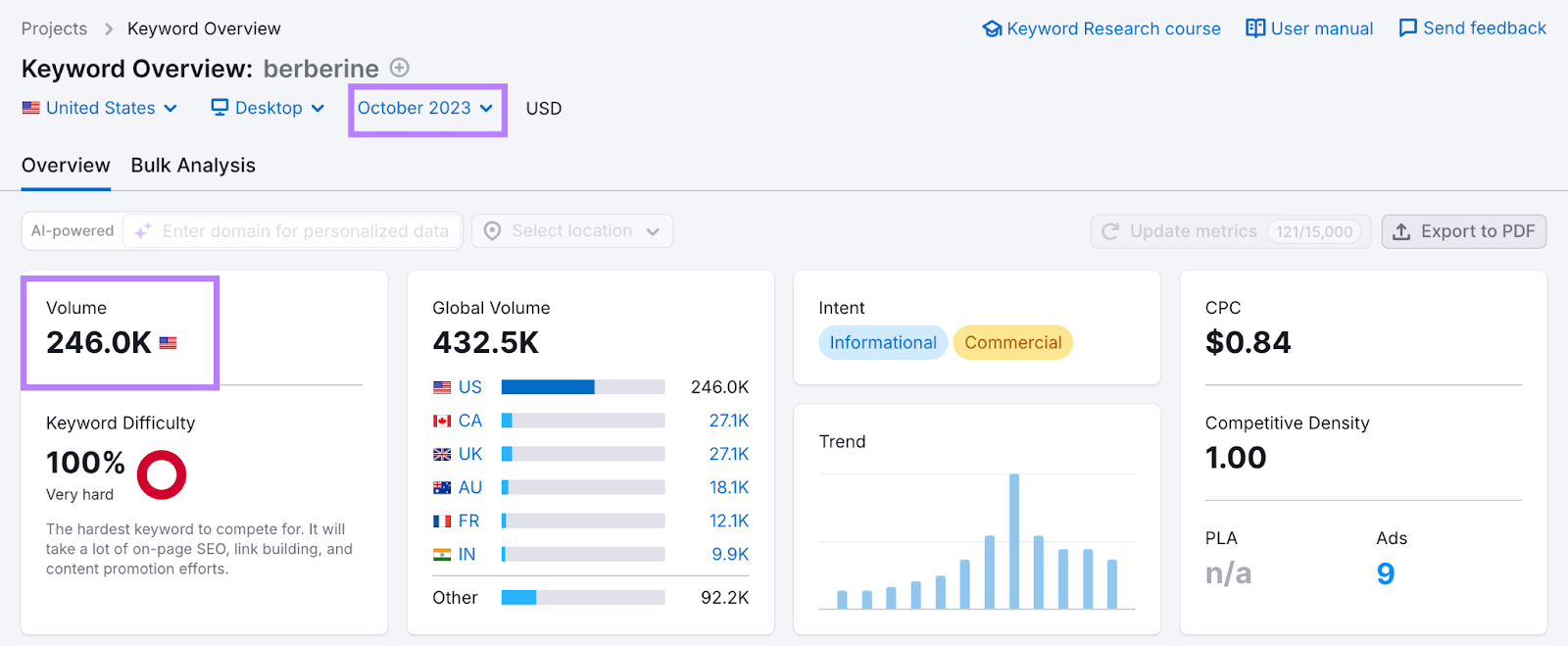
Watch for:
- Search volume changes (e.g., sharp increase)
- Search intent differences (e.g., changing from transactional to commercial)
- Keyword Difficulty increases (e.g., having higher competition)
This information can help you understand whether a keyword is worth pursuing, whether it’s the right fit for the content you have in mind, and whether you’re likely to rank for the term.
6. Recovering Lost SEO Data
Semrush’s historical data helps you recover past SEO insights—like traffic trends, keyword rankings, and top-performing pages—even if you no longer have access to previously used SEO platforms or tracking tools.
To get started, open the Domain Overview tool and enter your domain.
Use the date selector to view traffic and keyword data from previous months.
Above the traffic chart, set the view to “All time” to understand the bigger picture.
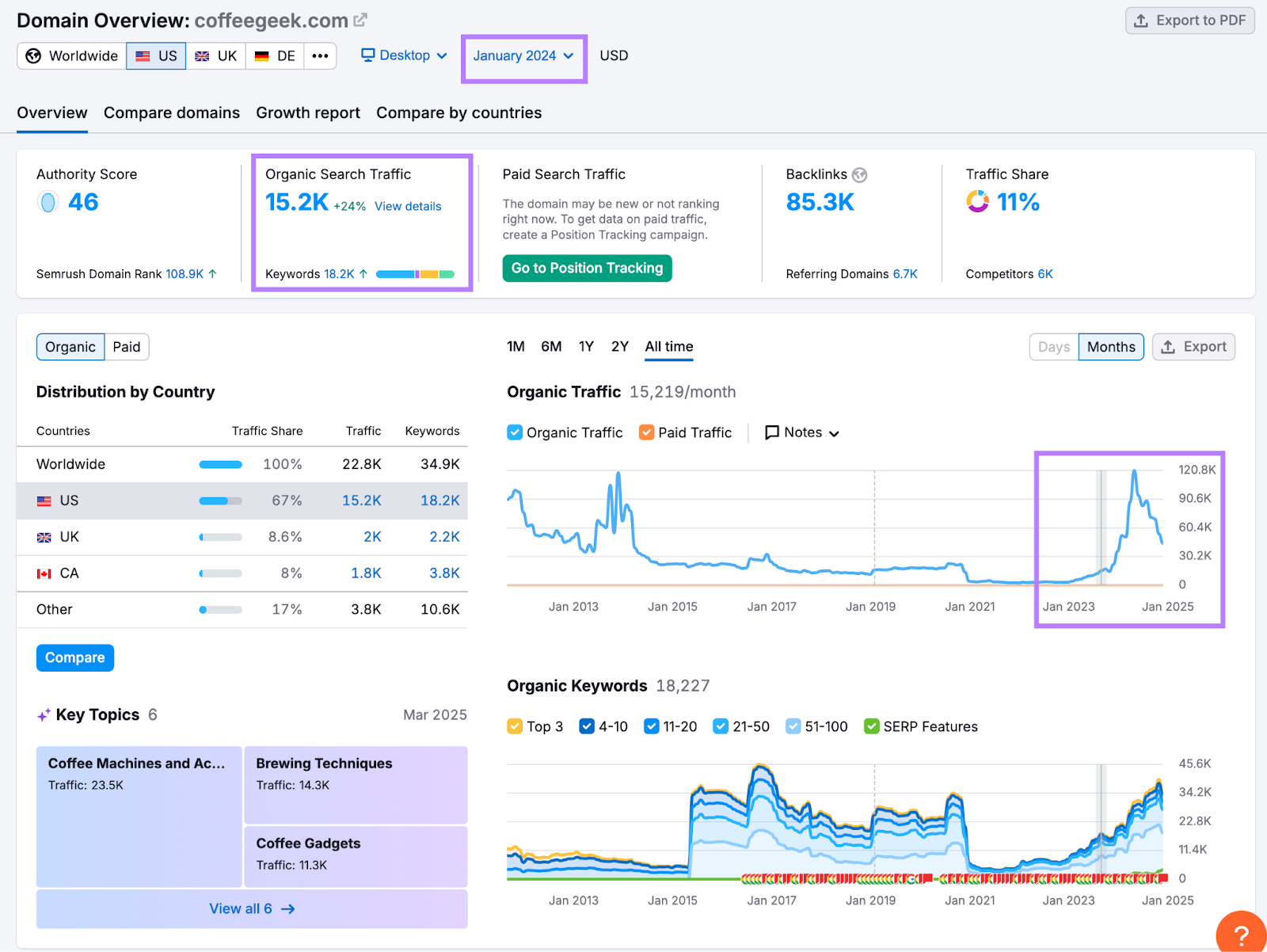
You’ll see information about estimated organic traffic and total ranking keywords over time.
Scroll down to see top keywords, appearance in SERP features, keyword rankings by intent, and how rankings are distributed across various positions.
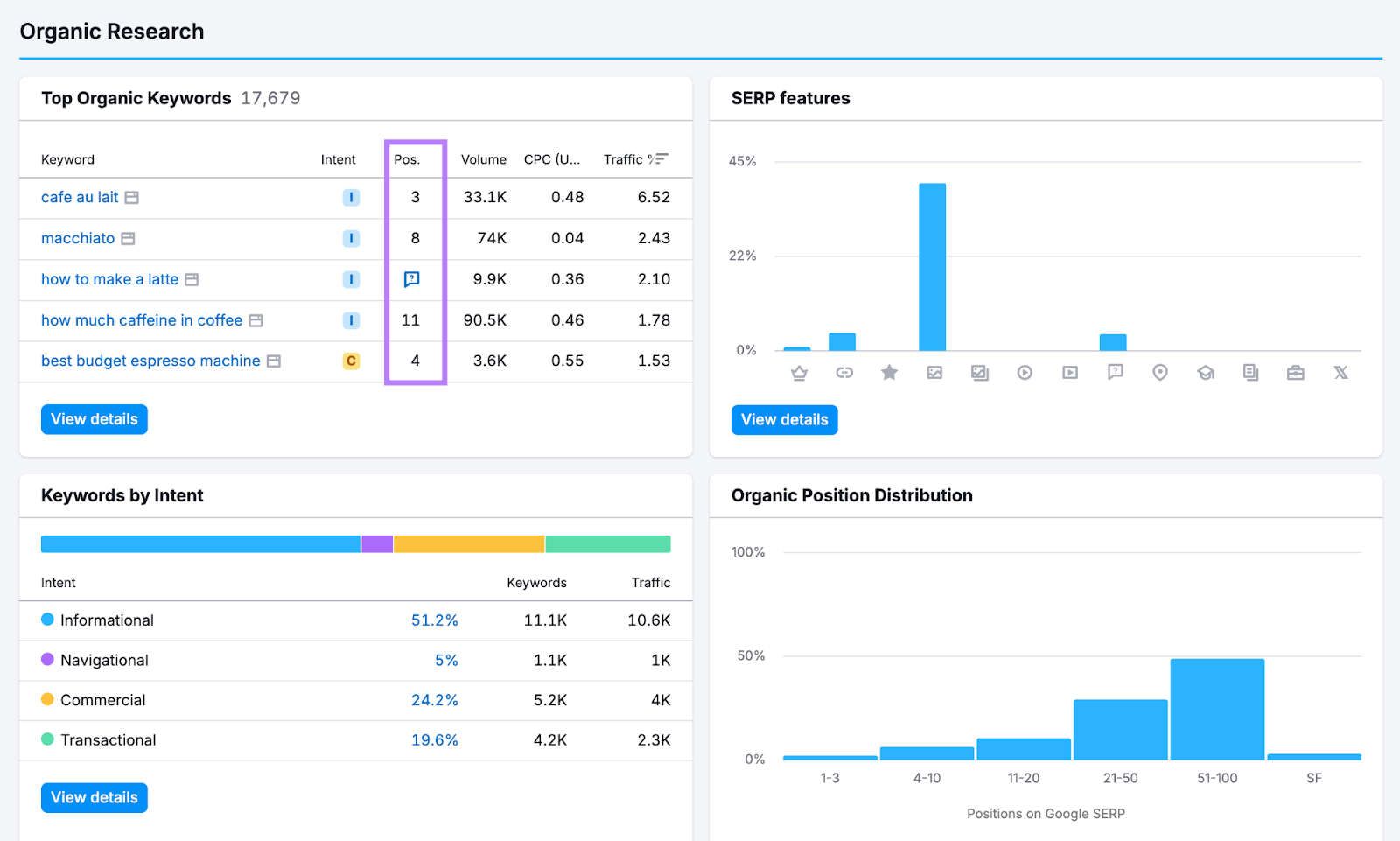
Repeat this process for each month you need to rebuild your SEO timeline.
This is especially useful when you're documenting older SEO efforts or comparing long-term trends across multiple years.
Semrush Historical Data FAQs
How Far Back Does Semrush's SEO Historical Data Go?
Here’s the breakdown of historical data access across some Semrush tools:
| Tool | Date Range | Access Level |
| Monthly data back to January 2012 | Guru SEO Toolkit and up | |
| Monthly data back to January 2012 (back two years for the Position Changes report) | Guru SEO Toolkit and up | |
| Monthly data back to January 2012 | Guru SEO Toolkit and up | |
| Monthly data back to January 2012 | Guru SEO Toolkit and up | |
| Daily data for up to 60 days from campaign start. Weekly data for up to 140 weeks from campaign start. | All SEO Toolkit plans |
Can You Import Historical Data from Other SEO Platforms?
Yes! If you're transitioning to Semrush on the annual Guru plan or higher, you can import historical data from several other platforms, including Moz, Advanced Web Ranking, Rank Ranger, BrightEdge, SE Ranking, RankWatch, and Linkdex.
Can You Test Historical Data Before Subscribing to a Plan?
Absolutely! Start a free seven-day trial of the Guru plan to see what’s possible.


