Content Optimizer is a content enhancement tool inside the Semrush Content Toolkit.
It evaluates your content drafts across three key areas: SEO, readability, and tone of voice—all in one place.
You’ll get targeted suggestions in each category and see your scores update in real time as you apply improvements.
Once your piece is ready, you can export it to Google Docs, publish directly to WordPress, or share a read-only link.
How Can Content Optimizer Help Me?
With Content Optimizer, you can:
- Update and improve your existing content
- Score your drafts for SEO, readability, and tone of voice
- Watch your scores update in real time as you apply improvements
- Expand your drafts using an integrated AI chat trained on your article
- Generate AI images and add royalty-free stock images
- Customize SEO, readability, and tone settings based on your preferences
- Generate title tags and meta descriptions, and edit them anytime
All this helps you boost your page rankings and get more engagement with minimum effort.
How to Use Content Optimizer
Here’s a step-by-step guide to optimizing your content within the Content Toolkit:
Step 1: Open Content Optimizer
Access Content Optimizer from the Content Toolkit.
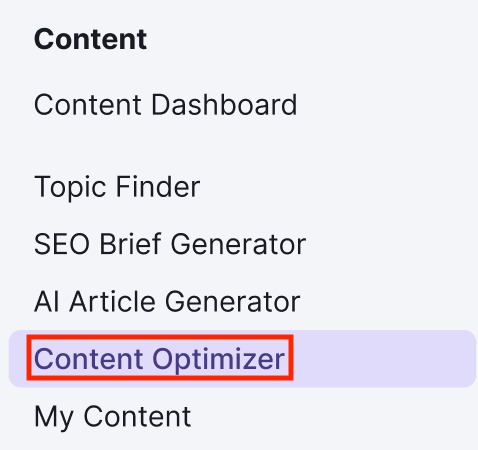
Step 2: Set Up the Optimizer
Upload your existing content manually.
Then add your target keywords (at least three) and audience location to tailor the suggestions.
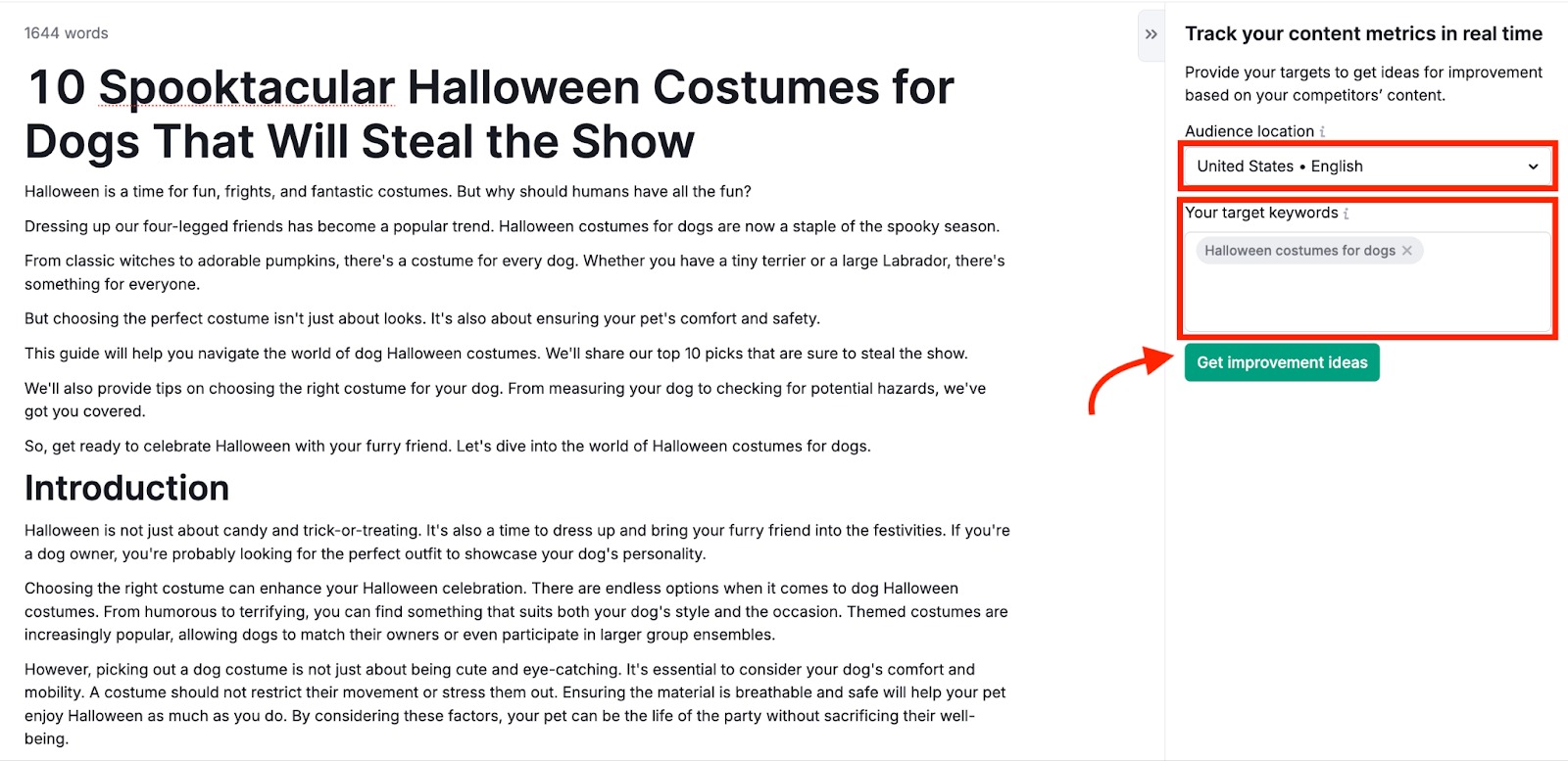
These keywords will be highlighted inside your draft, so you can easily track their placement as you make edits.
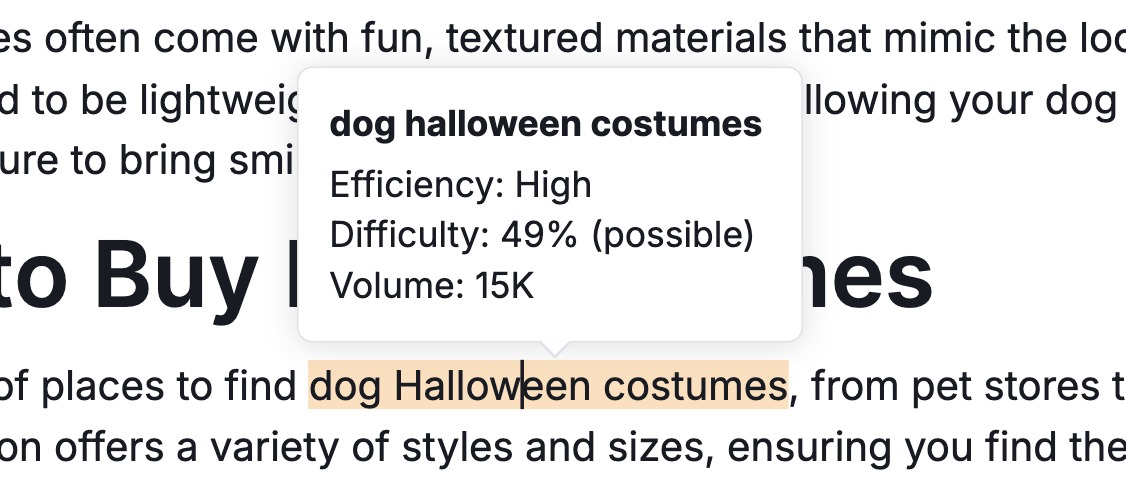
Step 3: Get Your Content Scored
Content Optimizer will automatically analyze your draft and generate an overall performance score. Like this:
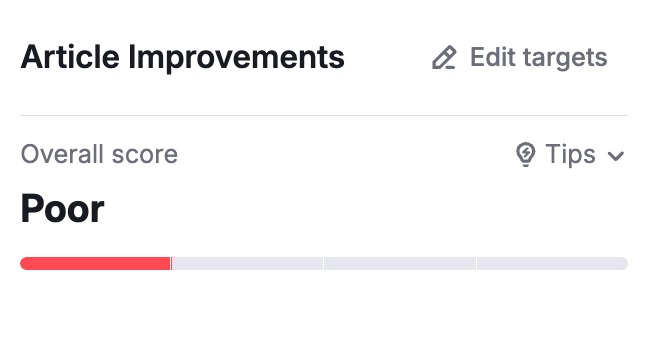
Click ‘View tips’ to see improvement suggestions.
The tool generates performance scores across three key areas:
SEO: Keyword coverage, metadata, alt tags, and topical relevance
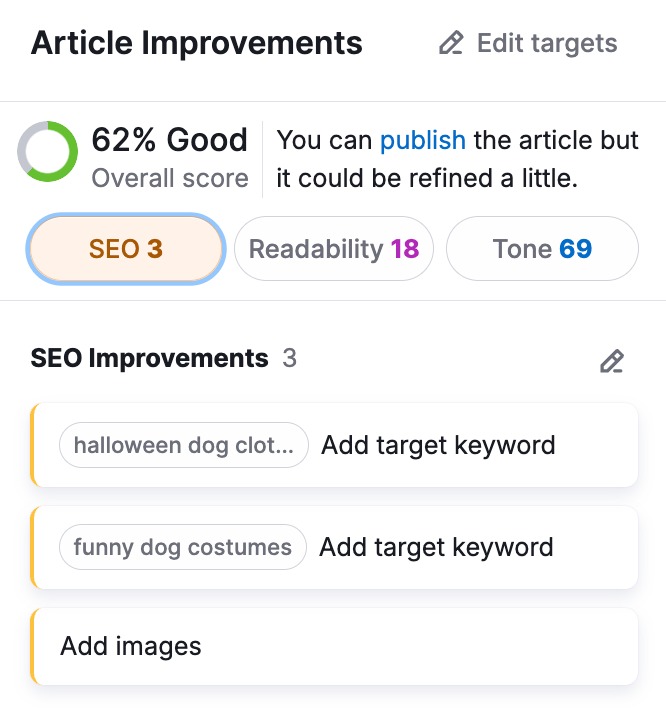
Readability: Sentence length, structure, and ease of reading

Tone of voice: Tone consistency
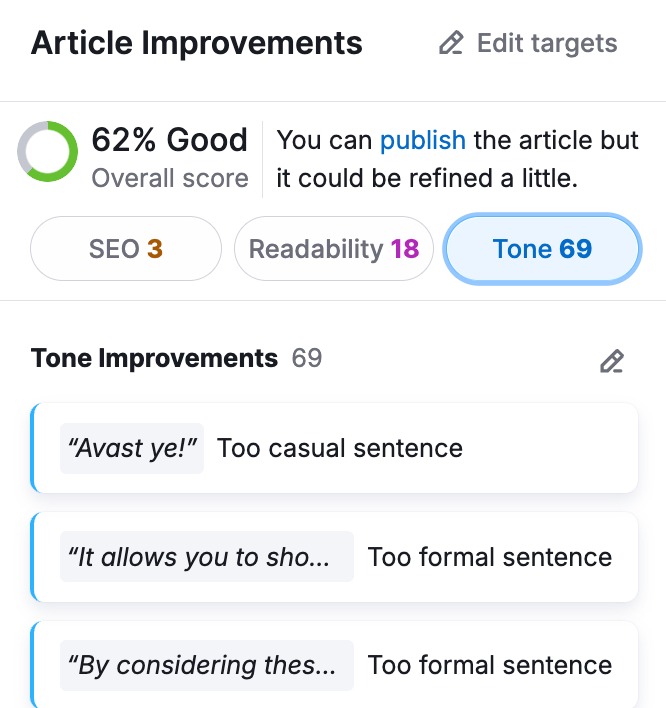
Click “Edit targets” to customize scoring targets at any time. This includes:
- Audience location
- Target keywords
- Readability level
- Word count
- Tone type
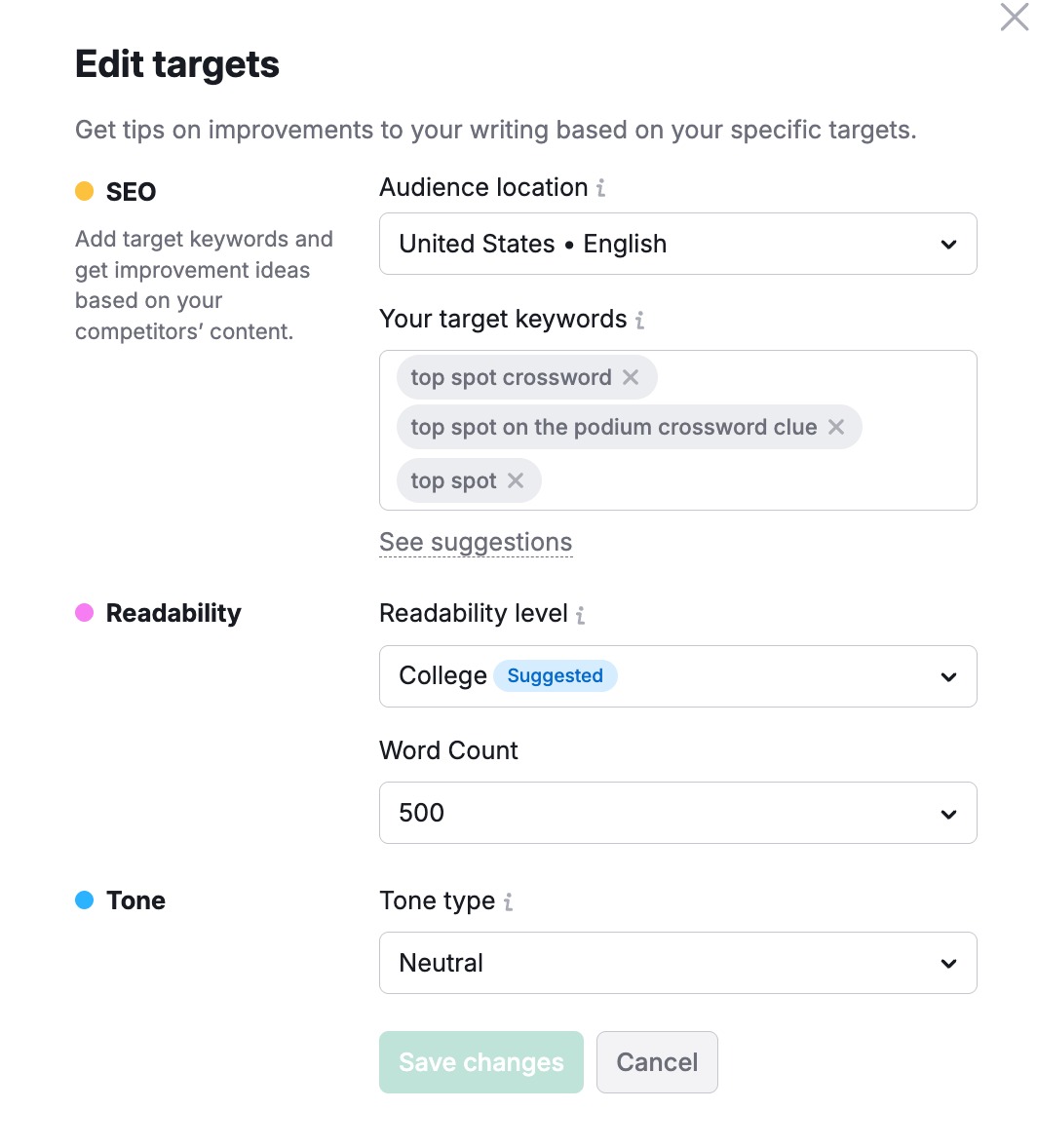
Step 4: Review Suggestions
You’ll get a detailed list of improvement suggestions based on top SERP competitors in your region.
See opportunities to:
- Add missing keywords
- Add missing alt texts
- Fix readability issues
- Adjust tone to match your Brand Voice
You’ll also find the option to generate a title tag and meta description for the post right at the top of the editor. You can further tweak them manually or regenerate them based on your preference.
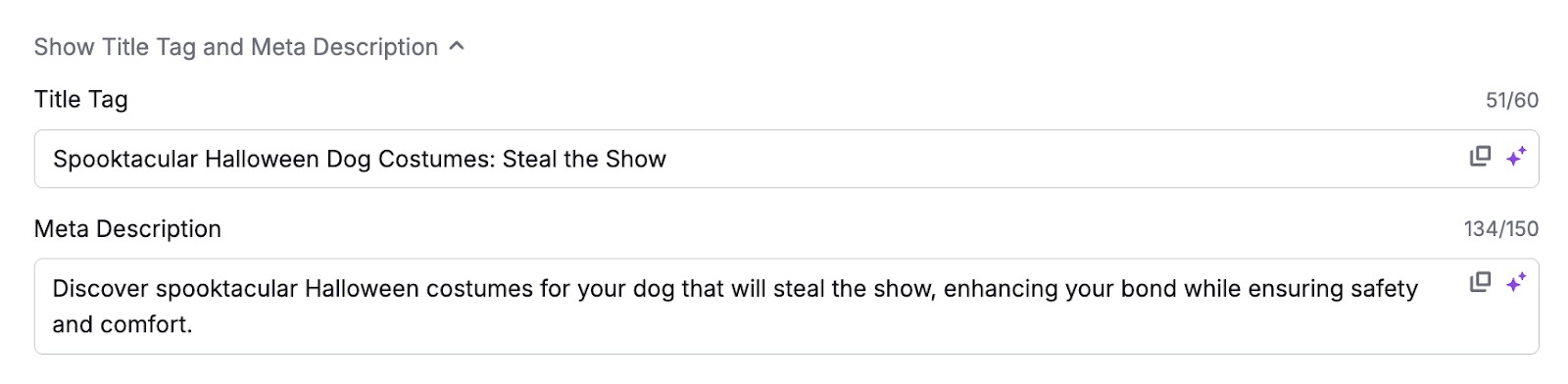
Visual callouts highlight areas to revise. Click any sentence or paragraph and apply instant AI-powered edits, such as:
- Rewrite: Improve sentence clarity and structure
- Simplify: Make complex ideas easier to understand
- Expand: Add more details
- Summarize: Condense long paragraphs
- Make a list: Turn dense text into scannable bullet points

Step 5: Add More Content
Use the integrated AI Chat to expand your content and make it more comprehensive. For example, you can add new content sections, brainstorm title ideas, and more.

You can also compare your content with top-ranking pages and identify any gaps using the Competitor Data tab.

Step 6: Add Visuals and Final Polish
Generate custom visuals using the integrated AI Image Generator or select royalty-free images from the built-in library.
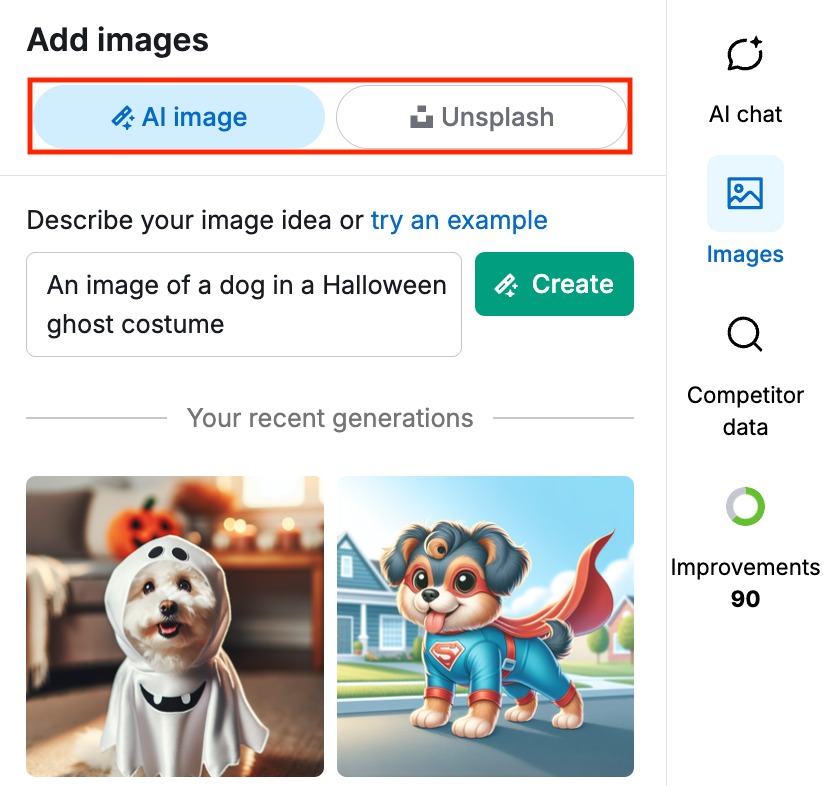
Step 7: Finalize and Export
Once you're done optimizing, choose how to share or publish:
- Publish directly to WordPress
- Export to Google Docs
- Share a read-only link

Note: Title tags and meta descriptions are also included in the exported Google Docs.